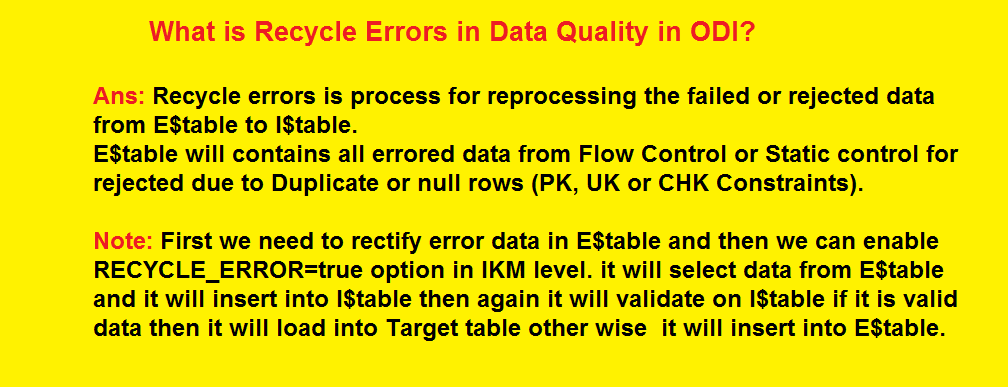-- Rather than this.
CREATE DATABASE LINK hr_staff CONNECT TO hr_staff_link IDENTIFIED BY Password1 USING 'HRDEV1';
-- Use somethign link this.
CREATE DATABASE LINK hr_staff CONNECT TO hr_staff_link IDENTIFIED BY Password1 USING 'hr_staff_service';
The "tnsnames.ora" entry might look like this.
hr_staff_service=
(DESCRIPTION=
(ADDRESS=(PROTOCOL=TCP)(HOST=server1.example.com)(PORT=1521))
(CONNECT_DATA=(SERVICE_NAME=HRDEV1))
)